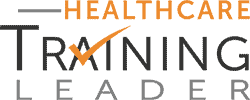To keep reimbursement flowing into your practice, you must understand how to complete an Advance Beneficiary Notice (ABN) of Non-Coverage. But having a high success rate with your ABNs goes beyond filling out the fields correctly. You must also use the right paper size, font, and ink color, or you may end up having to eat the cost of your services.
Background: Medicare requires you to issue an ABN to beneficiaries when you believe their Medicare contractor may not pay or cover a proposed service, treatment or item. The form tells the patient why the service may not be covered, and how much they may owe. This allows the patient to make an informed decision about whether they want to move forward with the service, and protects your practice, so if the insurer denies it, you can bill the patient. If your form doesn’t fit Medicare’s rigid standards, the payer could mark the ABN invalid, and you won’t be able to bill the patient for the charges.
To ensure your advance beneficiary notice is compliant, consider the following formatting tips.
Keep It to One Page
An advance beneficiary notice form should not exceed one page in length, and is designed to be a letter-sized form, meaning it is contained within an 8.5 by 11 inch piece of paper.
If you need to list additional items and services on your ABN, you can add attachments or expand the form to a legal-sized page, but the majority of your ABNs should be limited to one letter-sized page.
Use a Pale Background and Dark Ink
When creating an ABN form, this isn’t the time to be particularly artistic or creative with your form or font colors. In fact, Medicare prefers that you use a pale background with dark ink on top of it, such as a white background with black ink. You shouldn’t use white print on black paper or highlighted text to create your form. In other words, keep it simple when it comes to colors.
Stick With CMS’ Fonts
If you’re customizing CMS’ sample ABN form for your practice, avoid changing the fonts to fit your practice’s custom branding. You’ll ideally use the same fonts CMS does, but if you need to change the font, use an easily readable option, such as Arial, Arial Narrow, Times New Roman, or Courier. Don’t add italics or bolding, since they can make the ABN more difficult to read.
In addition, you should keep the text within the form at a 12-point font, but if you need to make the font smaller to add more information within a blank box, you can reduce it to 10-point font.
Type or Hand-Write the Customized Portions
When you’re completing the advance beneficiary notice and filling in the blanks (such as a description of the service you’re providing, the patient’s name, or the estimated cost of the service), you can either type that data or hand-write it, as long as the handwriting is clear and legible.
Make at Least Two Copies
Once your patient has signed the ABN, make at least two copies so the patient and your practice each have one. Ideally you’ll keep the original in the patient’s file so you have it in case of a dispute about a charge. To make the copy, you can use either photocopying, self-carbonizing paper, digitized technology, or another method, as appropriate.
For more information on completing ABN forms properly, check out the online training session, “Mandatory vs. Voluntary: Stamp out ABN Form Confusion,” presented by Toni Elhoms, CCS, CPC, CPMA, CRC, AHIMA-Approved ICD-10-CM/PC Trainer. During her 60-minute session, Toni will walk you through the key steps to help you master all of the ABN steps and regulations.
| Subscribe to Healthcare Practice Advisor | |
| Get actionable advice to help improve your practice’s reimbursement, compliance, and success in this weekly eNewsletter. |
|
|
|